
Creating PowerPoint presentations often involves repetitive tasks that consume valuable time. Chatslide change this process by introducing automation and intelligent design tools. Its features simplify slide creation, enabling users to focus on crafting impactful messages.
Cygnal, a polling and survey research firm, reported a 50% reduction in time spent on presentations by adopting automation. This efficiency allowed their team to prioritize analysis and client service, showcasing the transformative potential of automated tools.
By optimizing visual hierarchy and enhancing content generation, Chatslide ensures presentations are both professional and engaging.
Key Takeaways
Chatslide makes slide design faster, saving time and keeping slides uniform.
AI tools help users write interesting stories quickly, making presentations better.
Ready-made templates fit different jobs, so users can focus on ideas, not design.
It works smoothly with PowerPoint, so users can use it easily without changing their usual work.
Teamwork tools let groups work together live, making work faster and presentations better.
How Chatslide Change PowerPoint Creation
Automation of Slide Design
Chatslide revolutionizes slide creation by automating design tasks that previously required hours of manual effort. Users can now generate professional slides in minutes, thanks to its intelligent algorithms. Automation ensures consistency across presentations, reducing the risk of human error. Teams no longer need to spend time aligning text boxes or adjusting font sizes. Instead, they can focus on delivering impactful messages.
Improvement Type | Description |
|---|---|
Reports that once took hours or days can now be generated in minutes, freeing up valuable time. | |
Accuracy | Automation reduces the risk of human error and ensures consistency across presentations. |
Scalability | Automation allows for easy generation of multiple report versions without duplicating effort. |
Productivity Enhancement | Teams can focus more on data interpretation and insights rather than manual tasks. |
Efficiency | Cygnal reduced the time spent creating presentations by at least 50% using automated workflows. |
Enhanced Client Value | Clients now receive interactive dashboards alongside their presentations, improving their experience. |
AI-Driven Content Generation
Chatslide change PowerPoint creation by integrating AI-driven content generation. This feature helps users craft compelling narratives without starting from scratch. The AI suggests relevant text, images, and data visualizations based on the topic. It also optimizes content for audience engagement by analyzing metrics like click-through rates and engagement levels.
Metric | Description |
|---|---|
Click-Through Rates | Measures how effectively content captures audience interest. |
Engagement Levels | Indicates how long users spend on articles, reflecting content quality. |
Subscription Rates | Tracks changes in subscriptions, showing success in attracting audiences. |
Enhanced Visual Hierarchy and Consistency
A well-structured presentation captures attention and communicates ideas effectively. Chatslide enhances visual hierarchy by arranging elements to highlight key points. This approach improves readability and creates a polished, professional look. By organizing content logically, it prevents information overload and keeps the audience engaged.
Grabs Attention Quickly: Arranging elements to highlight important information helps maintain audience focus.
Enhances Readability: Organizing content by importance makes it easier for viewers to read and understand.
Creates a Professional Look: A well-designed slide with appropriate contrasts and alignment gives a polished impression.
Saves Time For Viewers: A less cluttered presentation allows for quicker absorption of information.
Avoids Overwhelm: Presentations designed with visual hierarchy are easier to digest, reducing audience fatigue.
Chatslide change the way presentations are created by combining automation, AI-driven content, and enhanced visual design. These features ensure that users can produce high-quality slides with minimal effort.
Key Features of Chatslide
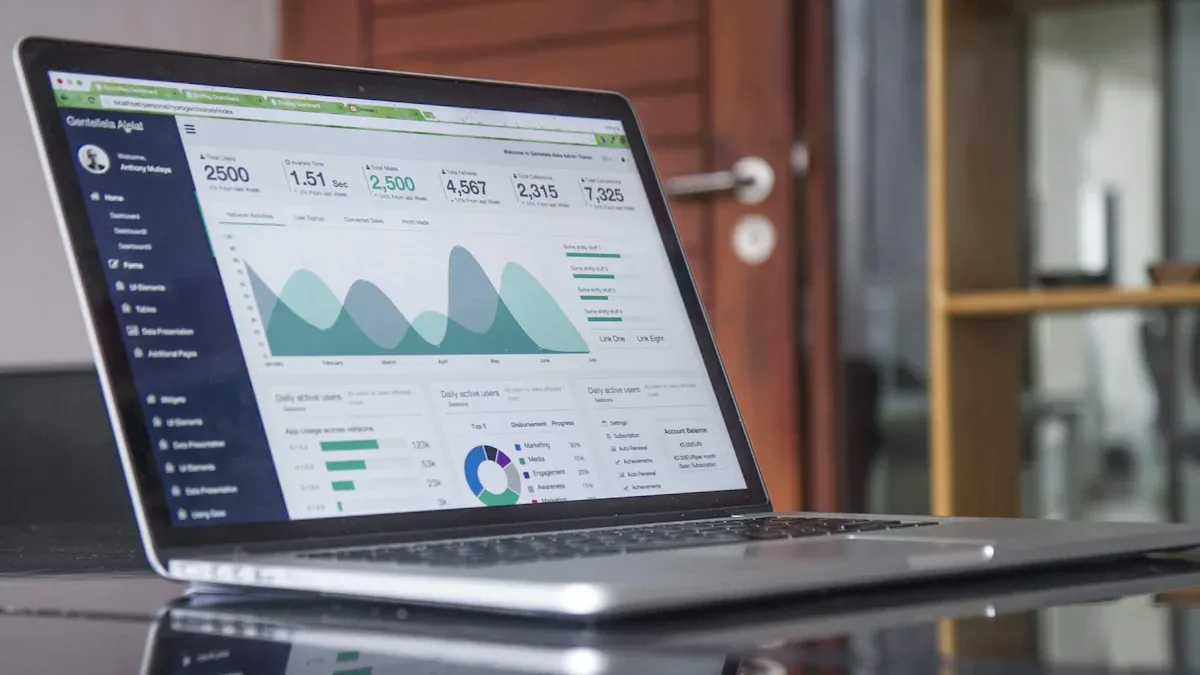
AI-Powered Layout Suggestions
Chatslide simplifies slide creation with its AI-powered layout suggestions. This feature analyzes content and recommends optimal layouts, saving users from the hassle of manual adjustments. By automating repetitive tasks, it allows users to focus on creativity and strategy.
AI tools reduce time spent on mundane tasks like aligning elements or resizing images.
Designers can explore more layout possibilities quickly, enhancing productivity.
A Deloitte study revealed that 61% of employees experienced increased productivity due to AI, while 49% reported faster decision-making.
These suggestions ensure slides are visually appealing and professionally structured, even for users with minimal design experience. Chatslide empowers users to create polished presentations without spending hours on formatting.
Pre-Built Templates for Various Needs
Chatslide offers a wide range of pre-built templates tailored to different industries and purposes. Whether creating a business pitch, educational lecture, or marketing report, users can find templates that suit their needs. Each template incorporates best practices in design, ensuring a professional look.
Versatility: Templates cater to diverse fields, from corporate to creative industries.
Time Efficiency: Pre-designed slides eliminate the need to start from scratch.
Customization: Users can easily modify templates to align with their branding.
These templates provide a strong foundation, enabling users to focus on content rather than design.
Seamless Integration with PowerPoint
Chatslide integrates seamlessly with PowerPoint, making it easy to incorporate its features into existing workflows. Users can access Chatslide’s tools directly within PowerPoint, avoiding the need to switch between platforms. This integration ensures a smooth transition for teams already familiar with PowerPoint.
Ease of Use: No additional software installation is required.
Compatibility: Chatslide works with existing PowerPoint files, preserving formatting.
Collaboration: Teams can collaborate on presentations without disrupting their workflow.
By combining Chatslide’s advanced features with PowerPoint’s familiarity, users can enhance their presentations without a steep learning curve.
Benefits of Using Chatslide
Time-Saving Features
Chatslide significantly reduces the time required to create presentations. By automating repetitive tasks like formatting and layout adjustments, users can focus on crafting impactful content. In a case study, Cygnal demonstrated a 50% reduction in time spent on presentations. This was achieved through the use of templates and automated workflows, enabling faster data updates and polished exports.
Additionally, Chatslide enhances efficiency by generating ideas quickly and ensuring 24/7 productivity. Its automation capabilities allow for continuous content production, saving hours of manual effort. These features make it an invaluable tool for professionals and teams aiming to optimize their workflow.
Improved Presentation Quality
Chatslide elevates presentation quality by ensuring consistency and professionalism. Its AI-driven tools suggest layouts and design elements that align with best practices. This ensures slides are visually appealing and easy to understand. Pre-built templates tailored to various industries further enhance the quality of presentations, providing users with a strong foundation.
The platform also optimizes content for audience engagement. By analyzing metrics like click-through rates and sentiment analysis, Chatslide helps users craft presentations that resonate with their audience. This focus on quality ensures that presentations leave a lasting impression.
Boosted Team Productivity
Chatslide fosters collaboration and boosts team productivity. By minimizing manual tasks, teams can allocate more time to strategic activities. For example, Rollstack users reported saving approximately 35 hours per month by reducing manual workloads. Teams also benefit from the ability to update decks instantly, streamlining workflows and improving efficiency.
Metric | Evidence |
|---|---|
Time Savings | “Rollstack has effectively reduced my monthly workload by approximately 35 hours.” |
Improved Efficiency | “We can easily update decks with numbers instantly via Rollstack, saving our team time.” |
Reduction in Manual Workload | “By minimizing the manual overhead involved in data preparation, our team now has much more time.” |
Chatslide change the way teams work by enabling seamless collaboration and improving overall productivity. Its features empower teams to deliver high-quality presentations efficiently.
Step-by-Step Guide to Using Chatslide
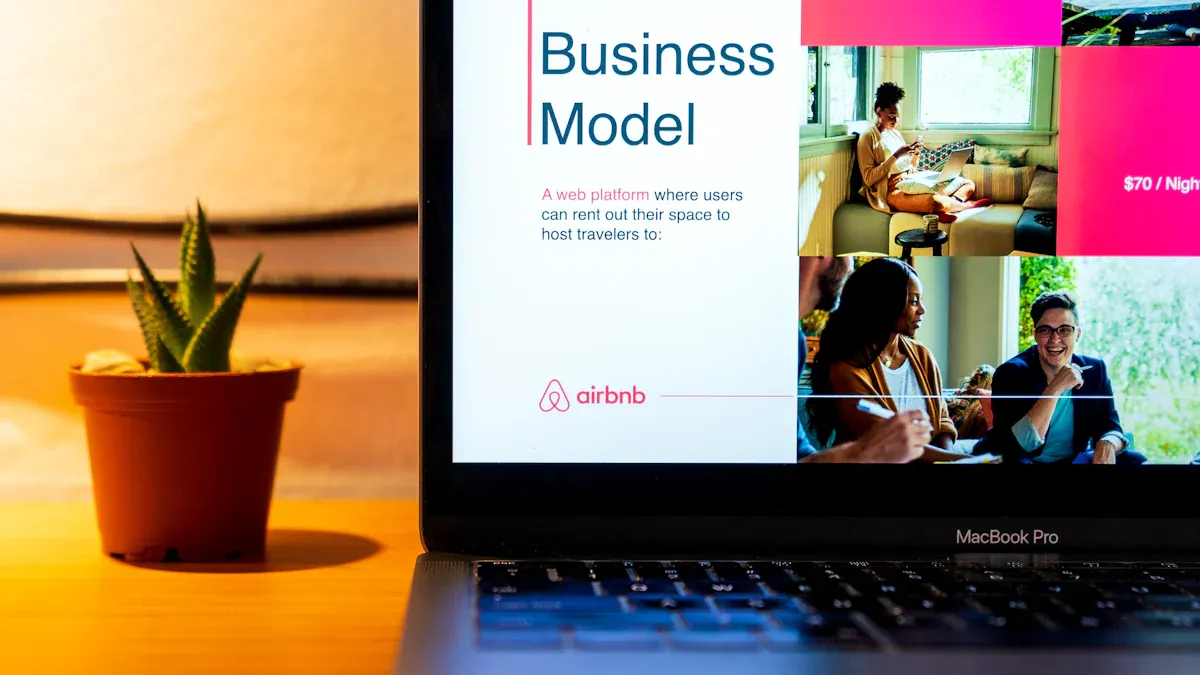
Setting Up and Configuring Chatslide
Getting started with Chatslide is straightforward. Users begin by installing the software or enabling the add-in within PowerPoint. Once installed, they can access Chatslide directly from the PowerPoint toolbar. The setup process includes linking the tool to their account and configuring preferences such as default templates, branding guidelines, and language settings. These configurations ensure that the tool aligns with the user’s specific needs.
Chatslide also allows users to upload their company logos, fonts, and color schemes. This customization ensures that all presentations adhere to branding standards. By completing these steps, users create a foundation for efficient and consistent slide creation.
Creating Slides with AI Assistance
Chatslide simplifies slide creation by leveraging AI to assist users at every step. The process begins with inputting the presentation topic or uploading raw content. The AI analyzes the input and generates suggestions for layouts, text, and visuals. Users can select from these options or make adjustments to suit their preferences.
The tool also automates content structuring, ensuring a logical flow. For example, it breaks down goals into manageable steps, drafts content, and aligns it with the presentation’s purpose. The table below outlines how Chatslide guides users through this process:
Step | Description |
|---|---|
1 | Identifying and Prioritizing Tasks: Chatslide organizes goals into steps. |
2 | Generating and Structuring Content: Automates research and drafts content. |
3 | Editing and Refining for Quality: Checks for errors and optimizes content. |
4 | Collaborating and Incorporating Feedback: Enables real-time updates. |
This structured approach ensures that users can create polished slides quickly and efficiently.
Finalizing and Exporting Presentations
Once the slides are complete, Chatslide provides tools for finalizing the presentation. Users can review the slides for consistency, ensuring that fonts, colors, and layouts match the branding guidelines. The AI also highlights potential errors, such as misaligned elements or excessive text, allowing users to make corrections.
After finalizing, users can export the presentation in various formats, including PowerPoint, PDF, or even interactive formats for online sharing. This flexibility ensures that the presentation meets the requirements of different platforms and audiences. By streamlining the finalization process, Chatslide saves time and guarantees professional results.
Tips for Maximizing Efficiency with Chatslide
Choosing the Right Templates
Selecting the appropriate template is crucial for creating effective presentations. Chatslide offers a variety of pre-built templates tailored to different scenarios, such as business pitches, educational lectures, and marketing reports. A well-structured layout enhances audience engagement by guiding their attention through the content. Effective visual hierarchy ensures that key points stand out, making the presentation more impactful.
A well-structured layout improves audience engagement.
Effective visual hierarchy guides the audience’s attention through the information.
Poorly designed slides can lead to disengagement and communication breakdown.
By choosing templates that align with the presentation’s purpose, users can save time and ensure a professional appearance. This approach allows presenters to focus on delivering their message rather than worrying about design details.
Balancing Automation with Manual Adjustments
Chatslide’s automation features streamline slide creation, but manual adjustments remain essential for personalization. Automated tools handle repetitive tasks like formatting and layout suggestions, significantly reducing the time required to create slides. However, manual input ensures that the presentation aligns with specific goals and audience preferences.
Time required: Automation speeds up the process, while manual adjustments refine the output.
Clarity among employees: Automated tools provide consistency, but manual edits ensure clarity in messaging.
Training and investment required: Automation reduces the need for extensive training, making it accessible to all users.
Balancing these two approaches allows users to leverage the efficiency of automation while maintaining a personal touch. This combination ensures that presentations are both polished and tailored to their intended audience.
Leveraging Collaboration Features
Chatslide’s collaboration tools enhance team productivity by enabling seamless communication and real-time updates. Teams can work together on presentations without disrupting workflows, ensuring alignment and consistency. Effective collaboration reduces errors and improves task outcomes, making it a vital feature for organizations.
Statistic | Value |
|---|---|
Knowledge workers spend an average of | 14% of their workweek |
Improving internal collaboration through social tools can raise productivity | 20 to 25 percent |
Lack of collaboration or ineffective communication cited for workplace failures | 86% of employees and executives |
Companies that communicate effectively are more likely to retain employees | 4.5 times |
Lack of alignment within a team impacts task outcomes | 97% of employees and executives |
By utilizing Chatslide’s collaboration features, teams can streamline their workflows and achieve better results. This fosters a productive environment where everyone contributes to creating high-quality presentations.
Addressing Limitations of Chatslide
Recognizing the Need for Manual Input
While Chatslide automates many aspects of slide creation, manual input remains essential in certain scenarios. Automation tools often handle repetitive tasks efficiently, but they may lack the nuance required for specific creative or strategic decisions. Users must step in to refine content, prioritize tasks, and ensure the presentation aligns with their goals. For example, manual adjustments are crucial when tailoring slides to unique audiences or incorporating last-minute updates.
Some user reports highlight situations where manual work becomes indispensable. Tasks like handling unexpected data changes, prioritizing key points, or addressing audience-specific needs often require human intervention. Automated tools may suggest layouts or content, but users must evaluate these suggestions critically to maintain relevance and accuracy.
Key areas where manual input is necessary:
Adjusting slides for audience-specific requirements.
Refining content to match presentation objectives.
Incorporating real-time feedback during collaboration.
Automation enhances productivity, but human oversight ensures the final product meets high standards of quality and engagement.
Ensuring Compatibility with Existing Tools
Chatslide integrates seamlessly with PowerPoint, but compatibility with other tools may vary. Organizations often use multiple platforms for data analysis, design, and collaboration. Ensuring Chatslide works smoothly with these systems is vital for maintaining workflow efficiency. Users should evaluate their existing tools and identify potential integration challenges before adopting Chatslide.
A study on automation tools highlights common limitations that users may encounter:
Limitation | Description |
|---|---|
Costs & Budget | Automation tools can be expensive, requiring a clear assessment of return on investment. |
Limits On Your Creative Flexibility | Templates may restrict customization, impacting presentation aesthetics. |
Disconnection From The Data | Automating data input can reduce engagement with the data, increasing the risk of misinterpretation. |
Learning Curve | Users must ensure the tool aligns with their skill level to avoid steep learning curves. |
To address these challenges, users should test Chatslide’s compatibility with their existing workflows. For example, ensuring that data imported from analytics tools integrates correctly into slides can prevent errors. Additionally, training sessions can help teams adapt to the platform, minimizing disruptions during the transition.
Chatslide offers significant efficiency gains, but recognizing its limitations and planning accordingly ensures a smoother experience for users.
Chatslide change PowerPoint creation by automating repetitive tasks and enhancing content quality. Its features allow users to save time and focus on delivering impactful presentations. By addressing potential limitations, users can fully leverage its tools to maximize productivity. The platform simplifies workflows and ensures professional results with minimal effort. For anyone seeking to streamline their presentation process, Chatslide offers a practical and efficient solution. Try it today to experience the difference.
FAQ
What is Chatslide, and how does it work?
Chatslide is an AI-powered tool that simplifies PowerPoint slide creation. It automates repetitive tasks, suggests layouts, and generates content. Users input their ideas or data, and Chatslide transforms them into professional slides. This process saves time and ensures high-quality presentations.
Can Chatslide be used by beginners?
Yes, Chatslide is beginner-friendly. Its intuitive interface and pre-built templates make it easy for anyone to create polished presentations. The AI handles complex tasks, allowing users to focus on their message. Even those with minimal design experience can achieve professional results.
Does Chatslide support team collaboration?
Chatslide includes collaboration features that allow teams to work together seamlessly. Users can share presentations, provide real-time feedback, and make updates instantly. These tools improve communication and ensure consistency, making it ideal for group projects or organizational use.
Is Chatslide compatible with other tools?
Chatslide integrates directly with PowerPoint, ensuring compatibility with existing workflows. Users can also import data from analytics tools or other platforms. This flexibility allows organizations to incorporate Chatslide without disrupting their current processes.
How does Chatslide improve productivity?
Chatslide automates time-consuming tasks like formatting and layout adjustments. It also provides AI-driven suggestions for content and design. These features reduce manual effort, enabling users to focus on creativity and strategy. Teams report significant time savings and improved workflow efficiency.
Tip: Use Chatslide’s pre-built templates to save even more time and maintain a consistent design across presentations.

This is really interesting, You’re a very skilled blogger. I’ve joined your feed and look forward to seeking more of your magnificent post. Also, I’ve shared your site in my social networks!
I have been surfing online more than 3 hours today yet I never found any interesting article like yours It is pretty worth enough for me In my opinion if all web owners and bloggers made good content as you did the web will be much more useful than ever before
This is really interestings!
I’m extremely inspired with your writing skills and also with the layout for your weblog. Is that this a paid theme or did you customize it your self? Anyway keep up the nice high quality writing, it’s uncommon to peer a great weblog like this one today