1. What is Citing in PowerPoint?
Citing sources correctly is a fundamental part of academic and professional work. Whether you are writing a research paper, preparing a business report, or delivering a presentation, proper citations help maintain credibility, prevent plagiarism, and give credit to original authors. When working with presentations, many individuals overlook the need to cite PowerPoint slides, assuming that visual content does not require the same level of attribution as written material. However, knowing how to cite a PowerPoint correctly is essential, especially when incorporating information from external sources.
Citing a PowerPoint can be challenging due to various factors. Unlike traditional sources such as books and journal articles, PowerPoint presentations often exist in different formats, including online slides, unpublished classroom materials, or conference presentations. Determining which citation style to use—whether APA, MLA, or Chicago—depends on the context in which the PowerPoint was created and accessed. Additionally, citation guidelines for PowerPoint slides can differ depending on whether the presentation was retrieved online, shared within a private learning management system, or delivered in person.
To simplify the process of creating and citing presentations, Chatslide offers an AI-powered platform that allows users to generate high-quality slides with minimal effort. With built-in citation tools, professional templates, and AI-assisted formatting, Chatslide makes it easier than ever to create visually appealing and well-referenced presentations. Instead of manually formatting slides and worrying about citation rules, users can rely on Chatslide’s intelligent features to ensure their work is both polished and properly credited.
In this guide, we will break down how to cite a PowerPoint step by step using the three major citation styles: APA, MLA, and Chicago. Whether you are a student, educator, or business professional, this guide will help you navigate the complexities of citing PowerPoint slides accurately and efficiently.
2. Why Citing a PowerPoint is Important
Citing a PowerPoint is crucial for maintaining academic integrity and preventing plagiarism. Whether a PowerPoint contains original research, data from external sources, or insights from experts, failing to cite properly can result in serious ethical and academic consequences. Universities, research institutions, and corporate organizations emphasize the importance of proper attribution to ensure that credit is given where it is due.
Beyond preventing plagiarism, citations add credibility to your work. Referencing a well-researched PowerPoint presentation allows your audience to trace the original source of the information, verify its authenticity, and explore further details. This is especially important in academic settings where supporting claims with reliable sources is necessary for a well-structured argument. Even in business and corporate environments, citing external data in a PowerPoint presentation enhances professionalism and transparency.
PowerPoint presentations often contain unique data, research findings, and expert insights that may not be available in other published formats. Conference presentations, university lectures, and corporate training materials frequently provide exclusive information that has not been formally published in books or journal articles. Learning how to cite a PowerPoint correctly ensures that such valuable content is properly acknowledged, allowing others to benefit from the original source.
When using AI-powered tools like Chatslide to create presentations, users can incorporate citations effortlessly. Chatslide’s AI-driven features help format sources correctly, ensuring that PowerPoint slides meet academic and professional citation standards. By streamlining the process of referencing sources, Chatslide serves as an efficient alternative to traditional PowerPoint, making it easier to create compelling, well-researched presentations.
Understanding how to cite a PowerPoint properly is an essential skill for anyone working with presentations in educational, corporate, or research settings. In the following sections, we will explore step-by-step citation guidelines for APA, MLA, and Chicago styles, helping you cite PowerPoint slides with accuracy and confidence.
3. How to Cite a PowerPoint in Different Citation Styles
Citing a PowerPoint correctly is essential for academic and professional writing. The citation format depends on whether the PowerPoint was retrieved online, from a learning management system, or presented in a classroom setting. Below are the proper ways to format citations in APA, MLA, and Chicago styles.
A. APA (American Psychological Association) Citation for a PowerPoint
APA citation style is commonly used in psychology, education, and social sciences. When citing a PowerPoint in APA, the format differs depending on whether the presentation was retrieved from an online source or accessed through a learning management system (LMS) such as Blackboard, Canvas, or Google Classroom.
For a PowerPoint retrieved online
If a PowerPoint is publicly available on a website, cite it as an online document with the author’s name, year, title in italics, and the retrieval URL.
Format:
Author Last Name, First Initial. (Year). Title of presentation [PowerPoint slides]. Retrieved from URL
Example:
Smith, J. (2023). The future of AI in education [PowerPoint slides]. Retrieved from https://example.com
For a PowerPoint from a learning management system (LMS) like Blackboard or Canvas
If the PowerPoint was shared in a private online course, provide the course name and university instead of a public URL. Since the presentation is not accessible to everyone, omit the retrieval link.
Format:
Author Last Name, First Initial. (Year). Title of presentation [PowerPoint slides]. Course Name. University Name.
Example:
Doe, A. (2022). Marketing strategies for 2025 [PowerPoint slides]. Marketing 101. Harvard University.
When citing an unpublished PowerPoint from an LMS, you can also add a note specifying that it was retrieved from a course website.
B. Modern Language Association (MLA) Citation for a PowerPoint
MLA format is widely used in humanities and liberal arts. MLA citations include the author’s name, the title of the presentation in quotation marks, and details about the source, such as the website or course information.
For a PowerPoint retrieved online
If a PowerPoint presentation is publicly available on a website, format it similarly to an article, with the full URL included.
Format:
Author Last Name, First Name. “Title of Presentation.” Website Name, Day Month Year, URL.
Example:
Johnson, Emily. “The Impact of Climate Change.” ResearchGate, 12 July 2021, www.researchgate.net/climatechange.pdf.
For a PowerPoint in print or distributed in class
If a PowerPoint was presented in a physical classroom and is not available online, provide details about the presentation, including the course name, university, date of the lecture, and location.
Format:
Author Last Name, First Name. “Title of Presentation.” Course Name, University, Date of Lecture, Location.
Example:
Brown, Michael. “Understanding Artificial Intelligence.” Computer Science 101, Stanford University, 5 March 2023, Classroom 204.
For unpublished PowerPoint slides shared in class, it is best to cite them as personal communication in MLA, noting that they are lecture materials.
C. Chicago Style Citation for a PowerPoint
The Chicago citation style is frequently used in business, history, and fine arts. It provides two types of citation formats: the Notes and Bibliography style and the Author-Date style. Below are examples using the most common Notes and Bibliography format.
For a PowerPoint retrieved online
If the PowerPoint presentation is available on a public website, include the author’s name, the title in quotation marks, the name of the website, the date, and the URL.
Format:
Author Last Name, First Name. “Title of Presentation.” Website Name, Date of Presentation. URL.
Example:
Williams, Sarah. “Advancements in Quantum Computing.” Tech Conference 2022, June 15, 2022. www.techconference.com/quantum.pdf.
For an unpublished PowerPoint presented in a classroom or meeting
If a PowerPoint was delivered at a seminar, conference, or lecture and is not available online, format it as an unpublished work with details about the event.
Format:
Author Last Name, First Name. “Title of Presentation.” Presented at Event Name, Location, Date.
Example:
Taylor, James. “The Psychology of Consumer Behavior.” Presented at Business Leadership Seminar, New York, September 10, 2023.
For in-text citations in Chicago style, use footnotes or parenthetical references depending on whether you are following the Notes and Bibliography or Author-Date format.
Why Proper Citation of PowerPoint Presentations Matters
Understanding how to cite a PowerPoint correctly ensures that you credit the original creator, maintain academic integrity, and provide your readers with reliable sources. Whether you are referencing an online PowerPoint or citing one from a course, following the correct format is essential for professional and scholarly work.
If you are frequently creating presentations, consider using Chatslide, an AI-powered platform that simplifies the process of designing and citing PowerPoint slides. With built-in citation tools and AI-generated content, Chatslide helps you create visually appealing presentations while ensuring proper attribution of sources.
To explore how AI can streamline your presentation creation and citation process, sign up for a Free Trial of Chatslide today.
4. How ChatSlide Simplifies PowerPoint Creation and Citation
When learning how to cite a PowerPoint, it is important to ensure that citations are formatted correctly and that the slides maintain a professional appearance. Traditionally, creating citations manually can be time-consuming, and formatting PowerPoint slides to align with citation guidelines often requires extra effort. This is where Chatslide comes in as an AI-powered solution, making the entire process effortless and efficient.
AI-Generated Presentations
Chatslide eliminates the need for complex slide formatting by allowing users to generate high-quality presentations within minutes. Instead of spending hours on layout design, users can simply enter their content, and Chatslide’s AI will format it automatically. Whether you are preparing a research-based presentation that requires proper citations or a business pitch, Chatslide streamlines the process with intelligent design features.
Built-in Citation Features
One of the biggest challenges in understanding how to cite a PowerPoint is ensuring that all sources are properly formatted and included. Unlike traditional PowerPoint software, Chatslide comes with built-in citation features that help users:
- Automatically format citations according to APA, MLA, or Chicago style.
- Organize references seamlessly within slides, eliminating the need for manual adjustments.
- Ensure consistency by maintaining proper font styles and placement for citations.
With these features, users can focus on creating impactful content rather than worrying about whether their citations are formatted correctly.
Customizable Templates
Presentation design plays a crucial role in engagement, and Chatslide offers a wide range of customizable templates to enhance the visual appeal of slides. Whether you need a clean, academic template for research presentations or a bold, modern layout for corporate meetings, Chatslide provides professional designs that maintain a polished look while integrating proper citations.
Export in Multiple Formats
Once a presentation is complete, users need flexibility in how they share and present their work. Chatslide allows users to export their AI-generated slides in multiple formats, including:
- PowerPoint (PPTX) for those who need to edit or present using Microsoft PowerPoint.
- PDF for academic and professional reports where formatting needs to remain intact.
- Video format for dynamic, auto-playing presentations.
This multi-format support ensures that users can share their presentations effortlessly while keeping citations and formatting intact.
Seamless Editing Tools
A great PowerPoint is not just about content; it also needs to be engaging. Chatslide offers AI-powered editing tools that allow users to:
- Add animations and transitions to make slides visually appealing.
- Incorporate multimedia elements such as images, videos, and charts.
- Modify layouts with a single click to enhance readability and organization.
These features make it easy to refine slides while ensuring that citations remain properly placed within the content.
Sign Up for a Free Trial
For anyone struggling with how to cite a PowerPoint or looking for a smarter way to create presentations, Chatslide offers a game-changing solution. With AI-powered citation tools, professional templates, and seamless exporting options, Chatslide simplifies every aspect of PowerPoint creation.
Try Chatslide for free and experience the future of AI-powered presentations. Sign up now.
5. Common Citation Mistakes to Avoid
Even when using the correct citation style, mistakes can occur when learning how to cite a PowerPoint. Here are some common errors to watch out for:
Forgetting to Include Retrieval Dates for Online Sources
When citing an online PowerPoint presentation, some citation styles, such as APA, require a retrieval date if the content is subject to change over time. Failing to include this detail can result in incomplete citations.
Misplacing Punctuation and Italics in Citation Formats
Each citation style has specific rules for punctuation, italics, and capitalization. For example, in APA style, the title of a presentation should be in italics, while in MLA style, it is placed in quotation marks. A small formatting mistake can make a citation incorrect.
Not Citing the Correct Version of the PowerPoint
There is a difference between citing a PowerPoint that is published online versus one that was presented in a classroom or conference. Using the wrong citation format can lead to misattribution of sources. Always check whether the PowerPoint was retrieved from a website, an academic portal, or presented in a closed setting.
Using an Incorrect Citation Style for the Discipline
Different fields require different citation styles. For example:
- APA is commonly used in psychology, education, and social sciences.
- MLA is used in humanities and literature studies.
- Chicago is often preferred for business, history, and journalism.
Using the wrong format can result in lower credibility in academic or professional settings. Always verify the preferred citation style before finalizing a PowerPoint presentation.
By avoiding these mistakes and leveraging Chatslide’s built-in citation tools, users can ensure that their PowerPoint presentations are well-structured and properly referenced.
6. Final Thoughts on ChatSlide
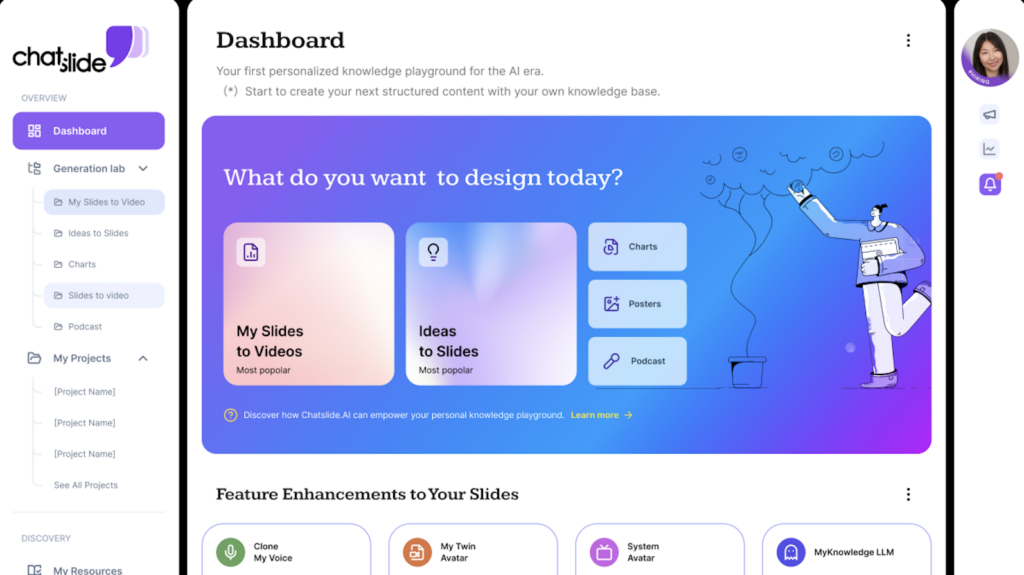
Understanding how to cite a PowerPoint correctly is essential for maintaining academic integrity and giving proper credit to original sources. Whether you are citing a presentation for research, coursework, or professional use, following the correct formatting guidelines ensures clarity and credibility.
Different citation styles—APA, MLA, and Chicago—have specific rules for formatting PowerPoint citations. It is important to verify citation guidelines and ensure accuracy, especially when retrieving slides from online sources or educational platforms. Many students and professionals struggle with formatting citations manually, which can be time-consuming and prone to errors.
Instead of dealing with complex citation rules and formatting issues, Chatslide offers a more efficient solution. As an AI-powered alternative to traditional PowerPoint, Chatslide allows users to create, edit, and format presentations seamlessly. The platform provides a range of customizable templates, design automation, and even features that help with organizing references and citations within slides. With Chatslide, users can focus on delivering compelling presentations without worrying about technical details.
If you are looking for a faster and smarter way to create presentations and manage citations, sign up for a free trial of Chatslide today. Experience the power of AI-driven slide creation and streamline your workflow. Click here to try it now.
FAQ (Frequently Asked Questions)
i. Why do I need to cite a PowerPoint presentation?
Citing a PowerPoint ensures that you give credit to the original creator and avoid plagiarism. It also helps your audience verify sources and understand the credibility of the information presented.
ii. What is the correct way to cite a PowerPoint from an online source?
The format depends on the citation style (APA, MLA, or Chicago), but generally, it includes the author’s name, year of publication, title of the presentation, and the retrieval URL. Always check citation guidelines to ensure accuracy.
iii. Can I cite a PowerPoint if I don’t know the author’s name?
Yes. If no author is listed, start with the title of the presentation in place of the author’s name. If the source is from an organization, you may use the organization’s name instead.
iv. How do I cite a PowerPoint in APA 7th edition?
In APA 7th edition, format the citation as follows:
Author Last Name, First Initial. (Year). Title of presentation [PowerPoint slides]. Retrieved from URL
If the PowerPoint was presented in a class or private setting, mention the institution and course details instead of a URL.
v. Is there a tool that helps with PowerPoint citation formatting?
Yes! Chatslide simplifies presentation creation and formatting, including citation management, making it an ideal alternative to traditional PowerPoint. It ensures your slides are visually engaging while keeping references properly organized. Try it for free.
vi. Can I use AI to create a PowerPoint with citations?
Absolutely! AI-powered platforms like Chatslide generate high-quality presentations with built-in features to manage citations, ensuring that your slides are professional, accurate, and visually appealing. Whether for academic or business use, Chatslide makes creating and citing presentations effortless.
