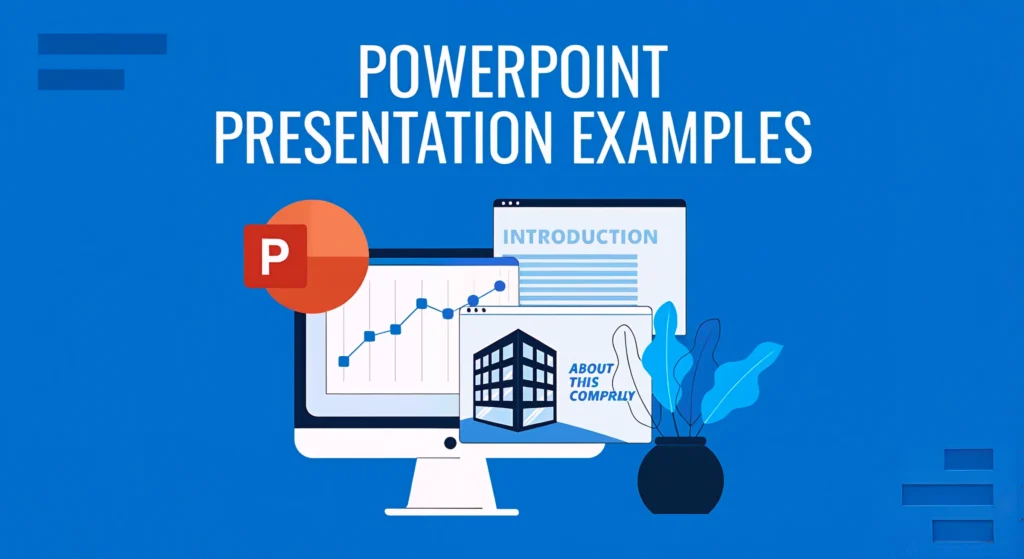
1. The need of PowerPoint Presentation
Creating an effective presentation is more than just putting together a few slides—it requires thoughtful design, structure, and engaging visuals. PowerPoint presentation examples that are well-crafted help communicate ideas clearly, keep audiences engaged, and leave a lasting impression. Whether you are presenting in a business meeting, a classroom, or a conference, the way your slides are designed plays a crucial role in delivering your message effectively.
Choosing the right presentation format can significantly enhance communication and engagement. A well-structured slide deck ensures that information flows logically, visuals support key points, and text remains concise and impactful. Poorly designed presentations, on the other hand, can distract audiences, reduce credibility, and make it difficult for them to retain important details.
To simplify the process of creating professional, visually appealing presentations, Chatslide offers an AI-powered platform designed to enhance every aspect of slide creation. Unlike traditional presentation tools that require manual formatting and design adjustments, Chatslide automates the design process by selecting the best layouts, optimizing fonts and colors, and ensuring consistent formatting. With a vast library of professional templates, real-time collaboration features, and AI-driven design suggestions, Chatslide makes it easier than ever to create polished and engaging PowerPoint presentation examples in minutes.
2. Why Good PowerPoint Presentation Design Matters
A well-designed presentation is not just about aesthetics—it directly impacts how effectively information is conveyed and retained. Whether you are presenting to clients, investors, students, or colleagues, the quality of your slides plays a crucial role in audience engagement and comprehension. Here are some key reasons why investing in high-quality PowerPoint presentation examples is essential:

a. Enhances Audience Engagement
People process visual information faster than text, which is why well-designed slides can capture and maintain audience attention. Using high-quality images, infographics, and clear typography ensures that viewers stay engaged throughout the presentation. Effective PowerPoint presentation examples incorporate a balance of visuals and concise text to keep audiences focused.
b. Improves Clarity
A structured and visually appealing slide deck helps convey ideas clearly and logically. When information is well-organized, audiences can grasp key points quickly, reducing the need for lengthy explanations. Using bullet points, consistent color schemes, and well-placed visuals ensures that slides are easy to follow and understand.
c. Boosts Professionalism
A high-quality presentation reflects professionalism and credibility. Whether you are pitching a business proposal or delivering a training session, the design of your slides influences how your audience perceives your expertise. Well-crafted PowerPoint presentation examples demonstrate attention to detail and a commitment to delivering a polished message.
d. Saves Time with AI-Powered Tools
Manually designing a presentation from scratch can be time-consuming, especially when trying to maintain consistency in formatting, color schemes, and font styles. Using AI-powered tools like Chatslide automates the design process, allowing users to create visually appealing slides without spending hours on formatting. With intelligent design recommendations and ready-to-use templates, Chatslide ensures that every presentation looks professional and well-structured.
By leveraging well-designed PowerPoint presentation examples, individuals and teams can enhance their communication, make a strong visual impact, and ensure that their message is delivered effectively. With tools like Chatslide, creating high-quality presentations has never been easier, making it the go-to solution for professionals, educators, and students alike.
Read more : How to convert PowerPoint to Google Slides
3. Best PowerPoint Presentation Examples by Category
PowerPoint presentations serve different purposes across industries, from corporate meetings to educational lectures and creative storytelling. Below are some of the best PowerPoint presentation examples categorized by their use cases, along with insights on how to make them more effective.
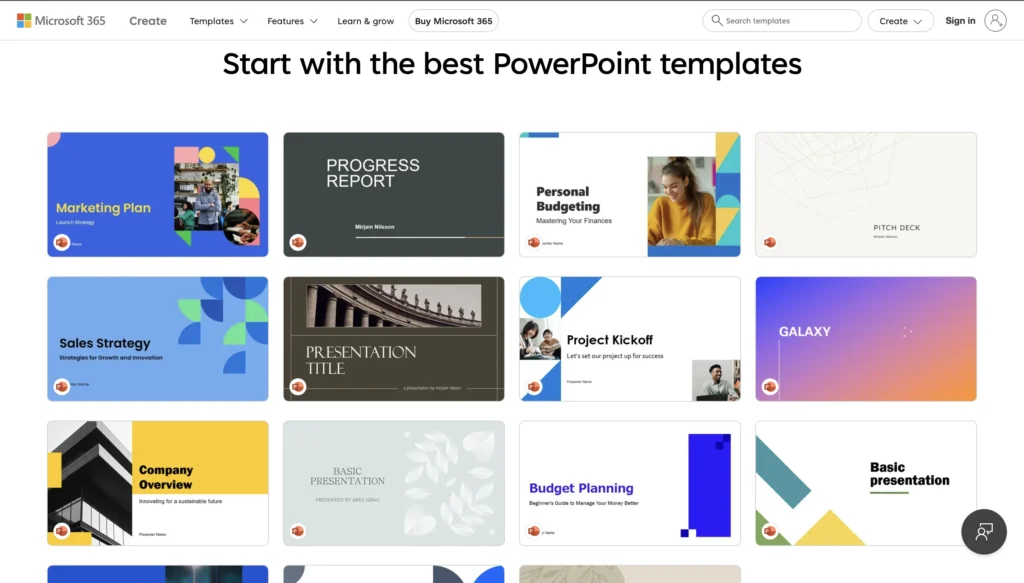
a. Business Presentations
Business presentations play a crucial role in corporate communication, sales, and strategy planning. Whether presenting to investors, clients, or internal teams, well-structured slides can make a significant impact.
- Professional Corporate Slide Decks
Corporate PowerPoint presentations often follow a clean and structured format. They typically include a title slide, executive summary, key highlights, and visually engaging content such as graphs and infographics. A strong corporate presentation maintains brand consistency with appropriate colors, fonts, and layouts. - Sales Pitch and Investor Pitch Examples
Sales and investor pitch decks focus on persuasion and engagement. The best PowerPoint presentation examples in this category include problem-solution frameworks, market analysis, revenue models, and call-to-action slides. Visual storytelling and minimal text improve effectiveness, keeping the audience focused on key points. - Strategy and Marketing Plan Presentations
Marketing and strategic planning presentations require data visualization and structured insights. They often include competitive analysis, marketing strategies, projected growth, and KPIs. Using Chatslide, businesses can quickly format strategy presentations with AI-powered suggestions, ensuring a professional and visually compelling outcome.
b. Educational Presentations
For teachers, trainers, and students, educational PowerPoint presentations help in explaining complex concepts in an engaging way. The best examples focus on clarity, organization, and interactivity.
- Lecture Slides and Training Modules
Lecture presentations should have a logical flow with clear section breaks, bullet points for easy readability, and visually supportive graphics. Adding animations and transitions can enhance understanding without overwhelming the audience. - Interactive Learning Presentations
Interactive presentations allow students to engage with content rather than just observe. These presentations may include quizzes, clickable elements, and embedded videos to create an engaging learning experience. Chatslide’s AI tools can assist in designing well-structured educational presentations with dynamic, interactive elements.
Additional Guide: How to cite a PowerPoint
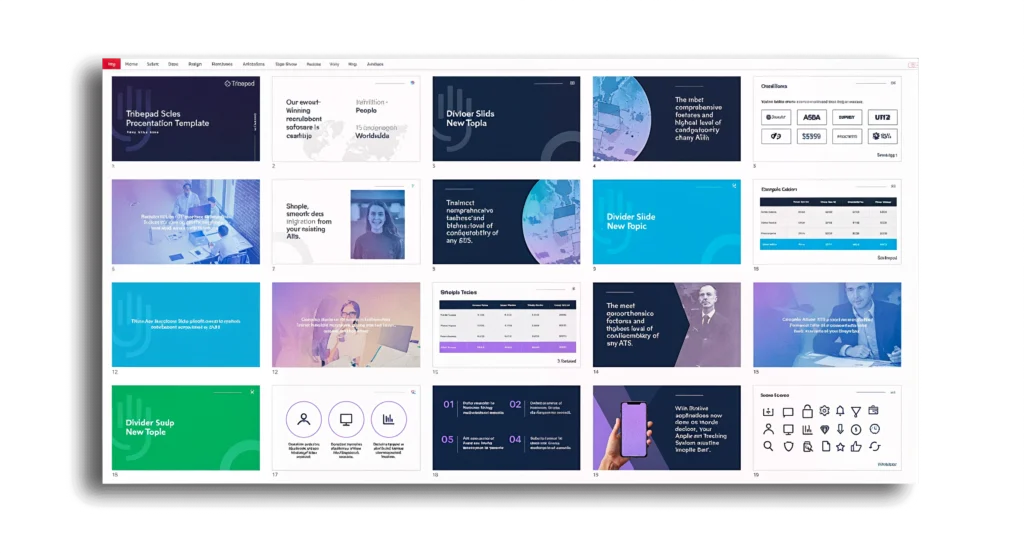
c. Creative & Design-Focused Presentations
For designers, artists, and professionals in creative industries, PowerPoint presentation examples should focus on aesthetic appeal, visual storytelling, and originality.
- Portfolio Presentations for Designers and Artists
A portfolio presentation showcases an individual’s best work in a visually compelling format. These slides often feature high-quality images, creative layouts, and minimal text to let the work speak for itself. Chatslide’s AI-powered templates ensure that creatives can build polished, high-impact portfolios effortlessly. - Innovative Storytelling Slides
Storytelling presentations use narrative-driven slides to convey ideas in a memorable way. These may include timeline slides, animated sequences, and strong visual elements. Incorporating motion graphics and interactive content can help captivate the audience.
d. Data-Driven Presentations
When dealing with complex data and analytics, PowerPoint presentations should focus on simplifying insights for the audience. The best PowerPoint presentation examples in this category leverage infographics, dashboards, and structured data visualization.
- Infographic-Based Presentations
Infographics transform raw data into digestible visuals. These slides use charts, graphs, and icon-based visuals to highlight key trends and insights. A well-designed infographic presentation ensures that even complex data is easy to understand at a glance. - Reports and Analytics Dashboards
Business and marketing reports require clean and structured layouts with a balance of text, visuals, and key takeaways. Using Chatslide’s AI formatting tools, users can generate well-organized reports that present data in a clear and visually appealing manner.
Each type of presentation requires a different approach, but all should maintain clarity, visual engagement, and structured flow. Whether creating a business, educational, creative, or data-driven presentation, using AI-powered tools like Chatslide can enhance design quality and save time. Chatslide ensures that PowerPoint presentation examples across all categories remain professional, polished, and highly effective.
Additional Tip: How to add notes to PowerPoint
4. Common Mistakes in PowerPoint Presentations & How to Avoid Them
Creating an effective presentation requires more than just adding text to slides. Many users make common design mistakes that reduce clarity and engagement. Here are some of the biggest errors and how to avoid them when using PowerPoint presentation examples as a reference.
a. Overloading Slides with Text
One of the most common mistakes is trying to fit too much information on a single slide. Large blocks of text can overwhelm the audience and make the presentation difficult to follow. Instead, use concise bullet points and visual aids such as charts, graphs, or images to communicate key points.
Solution with Chatslide:
Chatslide’s AI-powered formatting automatically breaks down complex text into digestible points and suggests the best visual representations for the content, ensuring that slides remain clear and engaging.
b. Poor Color Contrast and Font Choices
Using low-contrast color combinations or overly decorative fonts can make text difficult to read. For example, light-colored text on a white background or overly bright color schemes may reduce readability. Similarly, inconsistent font styles can create a disorganized look.
Solution with Chatslide:
Chatslide’s smart design assistant ensures optimal color contrast, font selection, and readability by analyzing the content and applying visually appealing and professional design principles.
c. Lack of Visual Hierarchy
A well-structured slide should guide the viewer’s attention to the most important information first. Without a clear hierarchy, slides can appear cluttered, making it difficult for the audience to focus on key points.
Solution with Chatslide:
Chatslide automatically organizes text, images, and elements in a logical order, ensuring that headings, subheadings, and key points are visually distinct, leading to a more structured and effective presentation.
d. Inconsistent Slide Design
Using different fonts, colors, and slide layouts throughout a presentation can make it look unprofessional and disorganized. Consistency is key for maintaining a polished appearance.
Solution with Chatslide:
Chatslide provides AI-generated templates that maintain a cohesive look across all slides. Whether importing existing PowerPoint presentation examples or creating a new deck, Chatslide ensures uniformity in design and formatting.
5. How Chatslide Transforms PowerPoint Presentations
Unlike traditional presentation tools, Chatslide leverages AI technology to enhance slide design, ensuring that every presentation looks polished and professional. Here’s how Chatslide stands out:
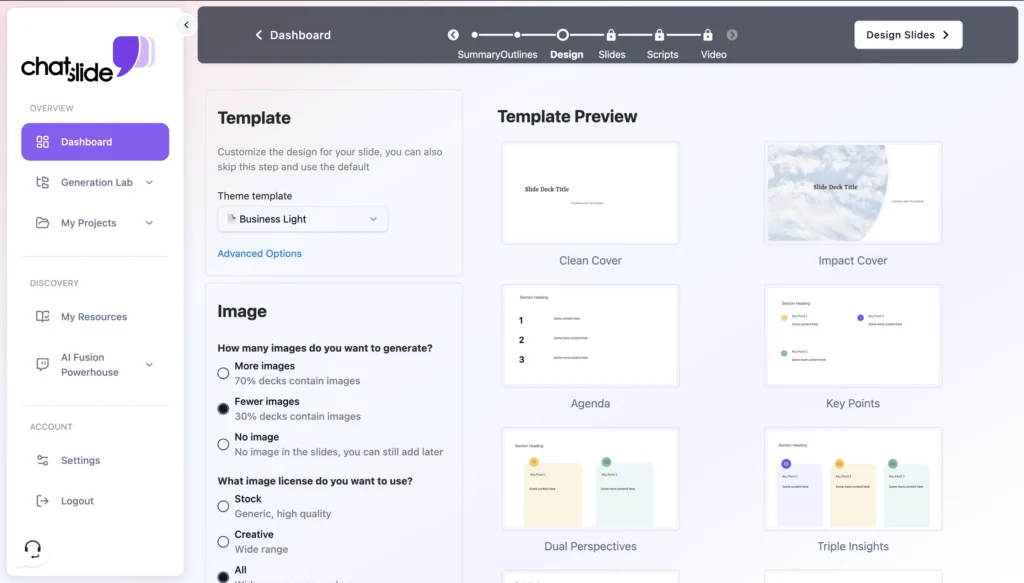
a. AI-Driven Template Selection
Choosing the right template can significantly impact the effectiveness of a presentation. Chatslide’s AI-powered system analyzes the content and automatically selects the most suitable template from a vast library of professional designs.
b. Smart Formatting Tools
Manually adjusting fonts, colors, and layouts can be time-consuming. Chatslide’s automated formatting tools ensure consistent design elements, improving readability and visual appeal while maintaining a cohesive look throughout the presentation.
c. Real-Time Collaboration
Many teams struggle with version control when working on presentations. Chatslide offers real-time editing and collaboration, allowing multiple users to contribute, refine, and review presentations simultaneously without the hassle of multiple file versions.
d. Seamless PowerPoint Import/Export
Users often need to switch between PowerPoint and other tools. Chatslide allows users to import existing PowerPoint presentation examples, enhance them with AI-driven features, and export them back to PowerPoint or Google Slides without losing formatting or quality.
e. Engaging Animations and Visual Effects
A static presentation can lose audience interest quickly. Chatslide provides AI-enhanced animations and transition effects that elevate storytelling, making presentations more dynamic and engaging. Unlike traditional PowerPoint transitions, Chatslide’s effects are designed to enhance flow without being distracting.
By integrating AI-driven automation, collaborative features, and professional design tools, Chatslide ensures that users create visually appealing, well-structured presentations effortlessly. Whether designing from scratch or enhancing existing PowerPoint presentation examples, Chatslide is the ideal solution for professionals, educators, and businesses.
6. Chatslide vs. Traditional Presentation Tools
When creating professional and engaging PowerPoint presentation examples, choosing the right tool can make a significant difference. While traditional presentation tools like PowerPoint, Google Slides, and Canva offer a range of design options, they often require manual effort to achieve a polished look. Chatslide takes presentation creation to the next level by leveraging AI-driven features to simplify the process and ensure visually compelling slides with minimal effort.
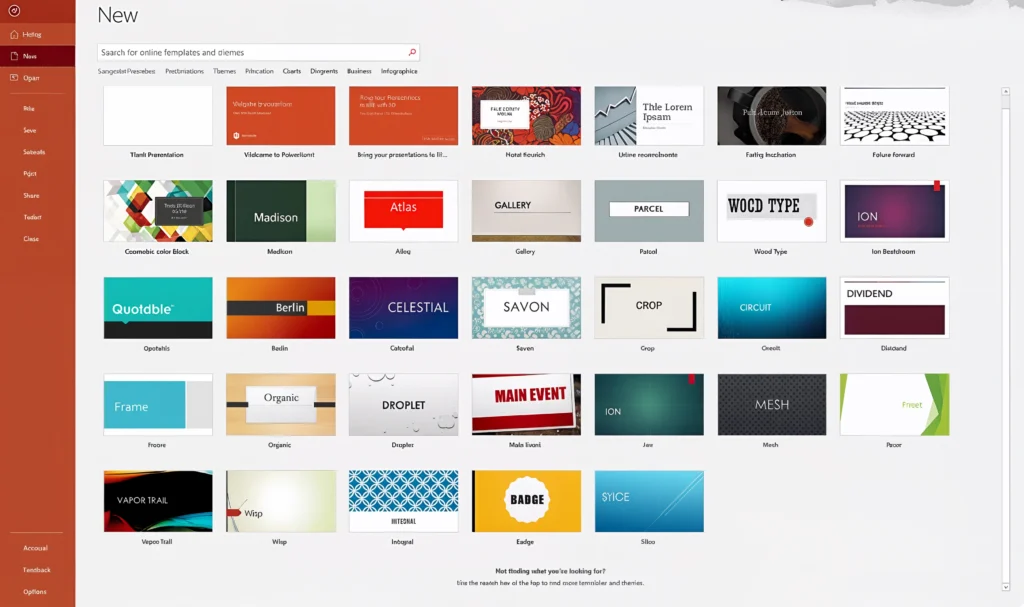
a. Chatslide vs. PowerPoint: AI-Driven Efficiency vs. Manual Formatting
PowerPoint has been the go-to tool for presentations for decades, offering a variety of templates, animations, and slide design options. However, designing a well-structured and visually appealing presentation in PowerPoint often requires significant manual effort. Users must carefully adjust layouts, choose fonts, and ensure consistency across slides.
Chatslide eliminates the need for manual formatting by using AI to generate well-structured slides based on the content. Instead of spending hours aligning text and images, users can simply input their information, and Chatslide automatically optimizes the layout, color schemes, and typography, ensuring professional-quality slides without the hassle.
b. Chatslide vs. Google Slides: Enhanced Design and Automation
Google Slides is a popular choice for cloud-based collaboration, allowing users to work on presentations in real-time. However, its template selection is limited, and achieving a refined design often requires extensive manual editing. Users may struggle with maintaining design consistency, adjusting animations, or integrating data visualizations effectively.
Chatslide not only offers AI-powered design suggestions but also real-time collaboration features, ensuring that teams can work together seamlessly while maintaining a professional look. Additionally, Chatslide provides a broader range of smart templates and automated formatting options, making it easier to create high-quality PowerPoint presentation examples that are both visually appealing and easy to follow.
c. Chatslide vs. Canva: AI-Powered Enhancements for Better Presentations
Canva is widely used for designing visually rich presentations, offering an extensive library of templates and design elements. However, Canva’s focus is primarily on static design, and it lacks AI-driven content optimization and automation features. Users still need to manually arrange content, adjust layouts, and ensure consistency across slides.
Chatslide goes beyond static design by incorporating AI-powered enhancements, allowing users to automatically generate well-structured slides based on their topic and content. Instead of manually picking templates and adjusting elements, Chatslide ensures that every slide is optimized for clarity, engagement, and professionalism.
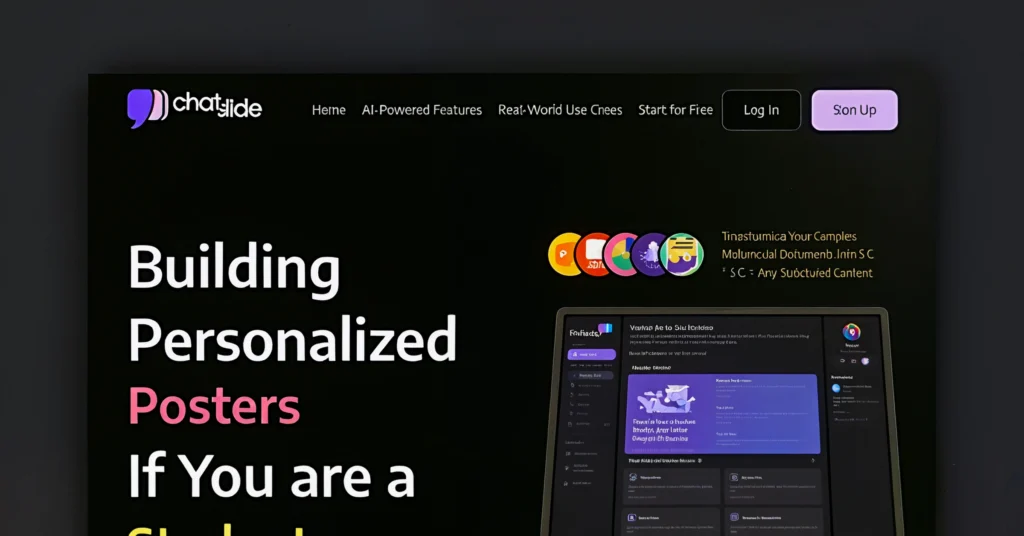
Conclusion
When looking at PowerPoint presentation examples, it is clear that well-structured, visually appealing slides can make a significant impact on audience engagement. While traditional presentation tools like PowerPoint, Google Slides, and Canva offer useful features, they often require manual effort to achieve a polished look.
Chatslide simplifies the entire process with AI-powered automation, ensuring that presentations are not only visually stunning but also well-structured and professional. With smart design suggestions, automated formatting, and real-time collaboration, Chatslide is the ultimate solution for creating high-quality presentations effortlessly.
For those looking to enhance their presentations without spending hours on formatting, Chatslide offers a smarter, faster, and more efficient way to create professional slides. Try Chatslide today and experience the future of AI-powered presentation design.
FAQs on PowerPoint Presentation Examples and Chatslide’s AI-Powered Features
1. What are some good PowerPoint presentation examples?
Good PowerPoint presentation examples include business pitches, educational lectures, marketing proposals, data-driven reports, and creative storytelling slides. These presentations use clear structure, engaging visuals, and well-balanced content to effectively communicate ideas.
2. How can I create professional PowerPoint presentation examples easily?
You can use AI-powered tools like Chatslide, which automate slide formatting, design selection, and content optimization. Chatslide ensures a polished and professional look without requiring manual adjustments.
3. What are the common mistakes in PowerPoint presentations?
Some common mistakes include:
- Too much text on slides
- Poor color contrast and font choices
- Inconsistent slide design
- Lack of engaging visuals
Chatslide helps prevent these errors by automating slide formatting and offering AI-driven design suggestions.
4. How does Chatslide compare to PowerPoint for presentation design?
While PowerPoint offers a range of templates and design options, it requires manual effort to format slides. Chatslide, on the other hand, automates layout, color schemes, and content structuring using AI, making it faster and more efficient.
5. Is Chatslide better than Google Slides for creating presentations?
Google Slides is great for real-time collaboration, but its design options are limited. Chatslide combines collaboration with AI-powered automation, ensuring that slides are well-structured and visually appealing without manual editing.
6. How does Chatslide improve PowerPoint presentation examples?
Chatslide enhances presentations by:
- Automatically generating well-structured slides based on content
- Optimizing layout, colors, and fonts for a polished look
- Providing AI-driven design suggestions to improve clarity and engagement
7. Can I import my PowerPoint files into Chatslide?
Yes, Chatslide allows users to import PowerPoint files and automatically enhances them with AI-powered formatting and layout improvements.
8. Does Chatslide offer better design options than Canva?
While Canva focuses on static design templates, Chatslide uses AI to dynamically adjust slides based on content, ensuring a professional and cohesive look without manual editing.
9. Can Chatslide help teams collaborate on presentations?
Yes, Chatslide offers real-time collaboration features, allowing multiple users to edit and refine slides simultaneously, making teamwork more efficient.
10. How can I try Chatslide for creating PowerPoint presentation examples?
You can visit the Chatslide platform, upload your content, and experience AI-powered presentation design and automation for effortless, high-quality slides.

There is definately a lot to find out about this subject. I like all the points you made
You’re so awesome! I don’t believe I have read a single thing like that before. So great to find someone with some original thoughts on this topic. Really.. thank you for starting this up. This website is something that is needed on the internet, someone with a little originality!
I truly appreciate your technique of writing a blog. I added it to my bookmark site list and will
For the reason that the admin of this site is working, no uncertainty very quickly it will be renowned, due to its quality contents.
This is really interesting, You’re a very skilled blogger. I’ve joined your feed and look forward to seeking more of your magnificent post. Also, I’ve shared your site in my social networks!
you are truly a just right webmaster The site loading speed is incredible It kind of feels that youre doing any distinctive trick In addition The contents are masterwork you have done a great activity in this matter
I am truly thankful to the owner of this web site who has shared this fantastic piece of writing at at this place.
This helped me rethink my strategy. Thanks for the inspiration!